~ สวัสดีผู้อ่านทุกท่าน วันนี้จะมาแนะนำเทคนิคการสื่อสารระหว่าง Server – Client ด้วย Node.js โดยปกติ website ที่ต้องการข้อมูลแบบ real time เช่น messenger หรือ ข้อมูลที่ sensitive ทางฝั่ง server จำเป็นต้องมีช่องทางสื่อสารกับ client อยู่ตลอดเวลานั่นเอง โดยพระเอกของเราในวันนี้ชื่อว่า Socket.io ซึ่งเป็นหนึ่งในตัวเลือกที่ทำความเข้าใจได้ไม่ยาก ผู้อ่านสามารถทำตามทีละขั้นตอน ในบทความนี้ เพื่อความเข้าใจ และประยุกต์ใช้งานได้ทันทีจ้า ~
เริ่มต้นกันที่ให้ทำการสร้างไฟล์ index.js และใส่คำสั่งตามตัวอย่างด้านล่าง
index.js
const http = require('http');
const fs = require("fs");
const hostname = 'localhost';
const port = 3000;
const server = http.createServer((req, res) => {
fs.readFile("index.html", function(err, data){
res.writeHead(200, {'Content-Type': 'text/html'});
res.write(data);
res.end();
});
});
server.listen(port, hostname, () => {
console.log(`Server running at http://${hostname}:${port}/`);
});📚 ความหมายคำสั่ง : เป็นการสร้าง server เพื่อให้ client เรียกใช้งานผ่านลิงก์ http://localhost:3000
ถัดมาให้สร้างไฟล์ static page ในตัวอย่างเราจะตั้งชื่อไฟล์ว่า index.html
index.html
<!doctype html>
<html lang="en">
<head>
<title>Node.js with Socket.io</title>
</head>
<body>
<h1>
Hello World!
</h1>
</body>
</html>ทดสอบรัน Web Server ไฟล์ index.js โดยใช้คำสั่ง
node index.jsและให้เปิด browser เข้าลิงก์ผ่าน http://localhost:3000 โดยหน้าเว็บจะปรากฏข้อความ Hello World!
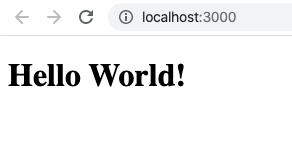
ถึงตรงนี้หากทุกคนขึ้นตามรูปภาพ เริ่มขั้นตอนถัดไปกันได้เลย 🎉 ~ ให้ทำการติดตั้ง package socket.io โดยเราจะติดตั้งแค่ทางฝั่ง server ในส่วน client เราจะเรียกใช้ลิงก์ผ่านทาง cdn แทน
Socket.io for Server
npm install socket.io --saveหลังจากติดตั้ง package socket.io ฝั่ง server เสร็จแล้ว ให้ทำการกลับมาแก้ไขไฟล์ index.js และ index.html อีกครั้ง ตามโค้ดตัวอย่างด้านล่าง
index.js
const http = require("http");
const fs = require("fs");
const io = require("socket.io");
const ioServer = io.listen(4000);
const hostname = "localhost";
const port = 3000;
const server = http.createServer((req, res) => {
fs.readFile("index.html", function(err, data) {
res.writeHead(200, { "Content-Type": "text/html" });
res.write(data);
res.end();
});
});
server.listen(port, hostname, () => {
console.log(`Server running at http://${hostname}:${port}/`);
});
ioServer.on("connection", function(socket) {
console.log("user connected");
socket.emit("welcome", `welcome client id #${socket.id}`);
});index.html
<!DOCTYPE html>
<html lang="en">
<head>
<title>Node.js with Socket.io</title>
</head>
<body>
<h1>
Hello World!
</h1>
<script src="https://cdnjs.cloudflare.com/ajax/libs/socket.io/2.3.0/socket.io.js"></script>
<script>
let socket = io.connect("http://localhost:4000", { reconnect: true });
socket.on("connect", function(socket) {
console.log(">>> client socket connected");
});
socket.on("welcome", function(data) {
console.log(data);
});
</script>
</body>
</html>
และทำการรันไฟล์ index.js ใหม่อีกครั้ง เพื่อดูผลลัพธ์
node index.jsClient Result
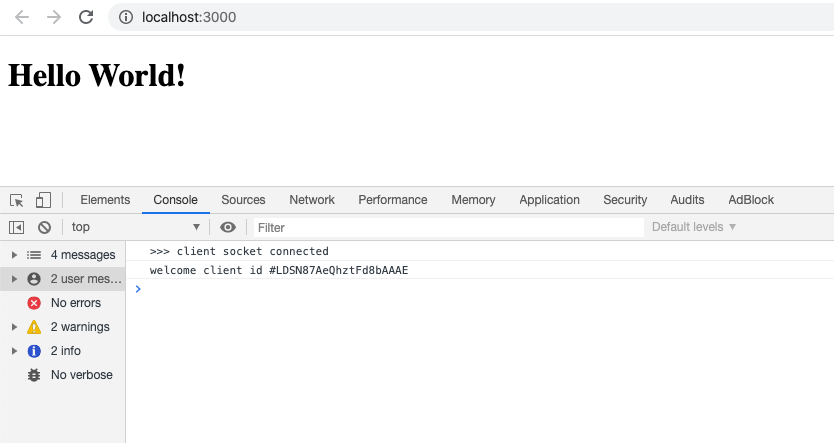
Server Result
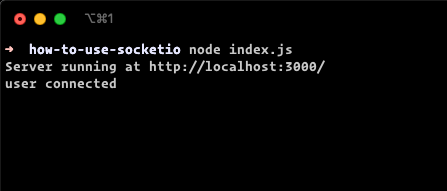
เพียงเท่านี้ Server ก็สามารถสื่อสารกับ Client ได้แล้ว โดยในตัวอย่างจะเป็นการให้ Server ส่งข้อความไปบอก Client ว่าเลขประจำตัว Client คืออะไร
คำถาม : หาก Client ต้องการส่งข้อความไปยัง Server จะทำยังไงนะ 🤔
ทำได้โดยใช้คำสั่ง socket.emit ในตัวอย่างเราจะไว้ด้านล่าง console.log ที่ Server ส่งมาบอก Client ID หลังจากนั้นจะส่งข้อความกลับไปยัง Server ผ่าน Topic “ready”
index.html
socket.on("welcome", function(data) {
console.log(data);
socket.emit("ready", "this is after welcome message.");
});และในส่วน Server หรือไฟล์ index.js เราจะเพิ่ม Socket Listen ผ่าน Topic “ready”
index.js
ioServer.on("connection", function(socket) {
console.log("user connected");
socket.emit("welcome", `welcome client id #${socket.id}`);
socket.on("ready", function(data) { // This is listen socket from topic ready.
console.log(data);
});
});ผลลัพธ์การส่งข้อความจาก Client ไปยัง Server
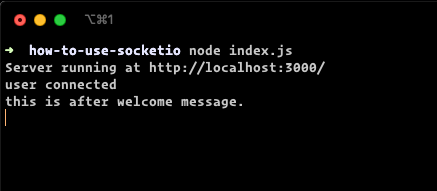
🌟~ เป็นยังไงกันบ้าง การใช้ Socket.io ไม่ได้ยากอย่างที่คิดกันเลยใช่มั้ย หวังว่าบทความนี้จะเป็นประโยชน์แก่ผู้หลงเข้ามาอ่านทุกท่าน ไว้เจอกันบทความหน้าจ้า ~
